- DATE:
- AUTHOR:
- The Zappar team
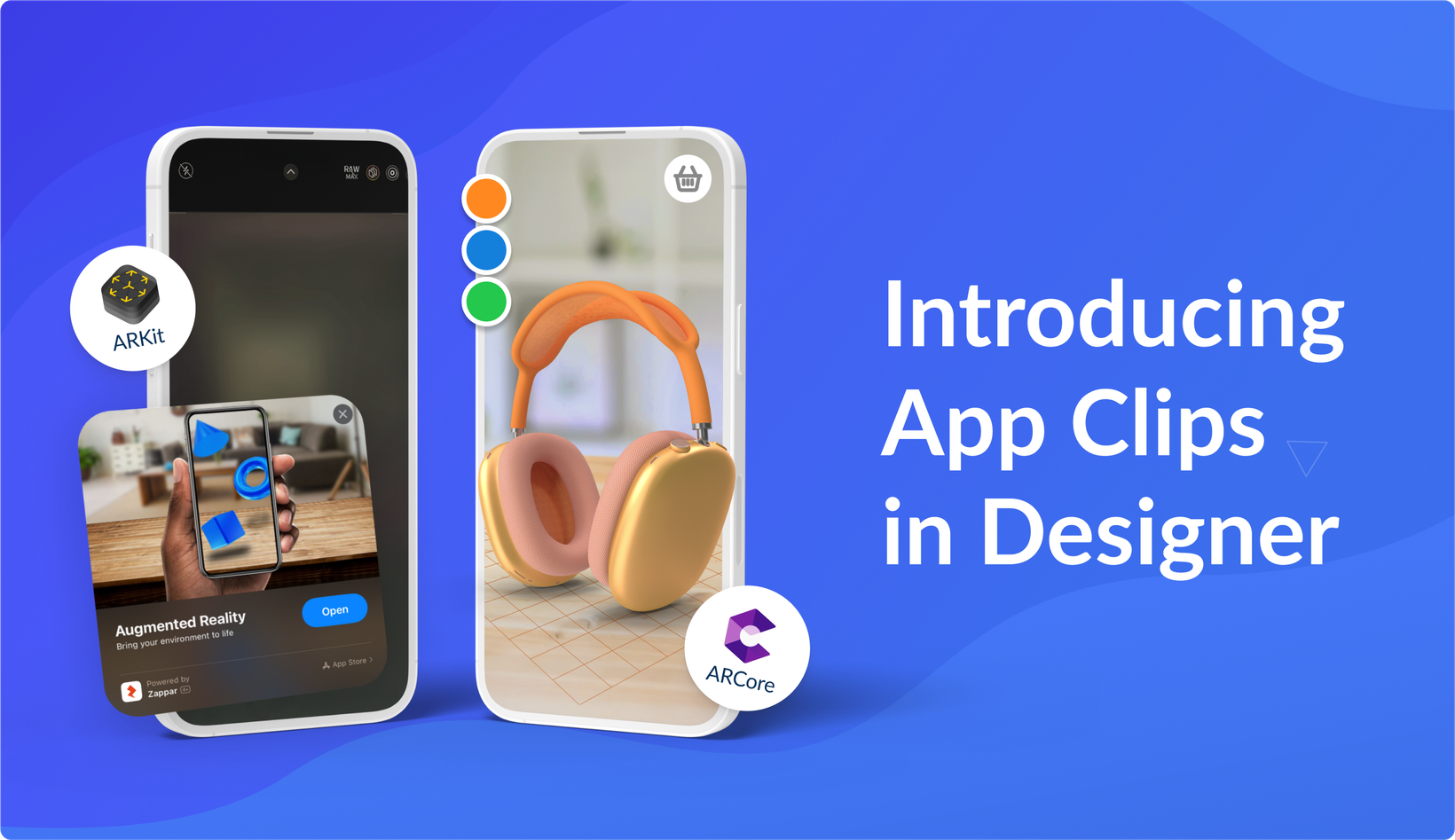
App Clips Now Live in Designer: Precision World Tracking Meets No-Code Simplicity
Hello!
We're incredibly excited to announce the release of App Clips in Designer, enabling enhanced world tracking stability! This powerful new way of launching experiences brings native AR world tracking technology into Designer's intuitive no-code interface, making it easier than ever to create immersive experiences that stay exactly where you put them.
Check out the video below to see precise and stable world tracking in action!
What are App Clips / Instant Apps?
App Clips (iOS) and Instant Apps (Android) are lightweight apps that launch instantly, without your end user requiring a full app download. When you enable App Clips for your world tracking projects, you're tapping directly into the devices' ARKit and ARCore's native capabilities, meaning you can use the most stable world tracking on offer.

How to get started
The beauty of App Clips in Designer is how effortlessly it integrates into your existing workflow:
For new projects:
Select any world tracking template or start from blank
Create a world tracked scene
Build your experience using the same workflows and Designer's no-code features
Enable App Clips when generating your preview QR code (enabled by default if your project contains a world tracked scene)
Publish with App Clips enabled – Designer will guide you through the process
For existing projects:
Simply open your project and re-publish – Designer will guide you through this process too.
When to use App Clips (vs WebAR)
Designer will automatically suggest enabling App Clips for projects containing a world tracked scene, but it's worth noting, for projects only containing image or face tracking, regular WebAR is still your best bet.
When using World Tracking and App Clips, there's one small change to the user experience, as world tracking needs to understand the environment first. Users will be prompted to look around briefly to detect surfaces before placing content.
We recommend testing to make sure the App Clip initial user journey is suited for your project.
What can you build with App Clips?
App Clips opens up even more possibilities with experiences you can build in Designer, for example:
Anchor 3D product visualisations at true-to-scale, letting users walk around and inspect every detail.
Build expansive, immersive scenes at real-world scale, from brand activations to educational exhibits.
Mix tracking types (face, image, world) across multiple scenes, with world content anchored to a consistent point.
Try it now
Scan the QR code below to explore a real-world example of an App Clip-enabled Designer experience. Or click here to open on mobile.

Whether you're creating immersive brand activations, educational experiences, or interactive entertainment, App Clips let you create with confidence and precision.
What's next?
This is just the beginning of some exciting updates we have planned for Designer. We can't say too much yet, but let's just say multiple image tracking might be making an appearance... 
As always, we'd love to see what you create! Share your world tracking projects with us on Discord, and don't hesitate to reach out with any questions or feedback.
Here's to pushing the boundaries of what's possible in AR!
The Designer Team 